How do I duplicate dashboards in Analyse?
Learn how to duplicate dashboards and sections in Analyse to create new reports without losing your original data setup.
Duplicating dashboards in Analyse allows you to create a copy of an existing dashboard while keeping all its filters, metrics, and sections intact. This is useful for testing new data views, comparing different time periods, or customising dashboards for different teams without modifying the original report.
How to Duplicate Dashboard and Sections
Learn how to efficiently duplicate dashboards and sections in Analyze with the following instructions.
Go to analyse.dataeq.com
1. Click "Dashboard Options"
Access the dashboard options.
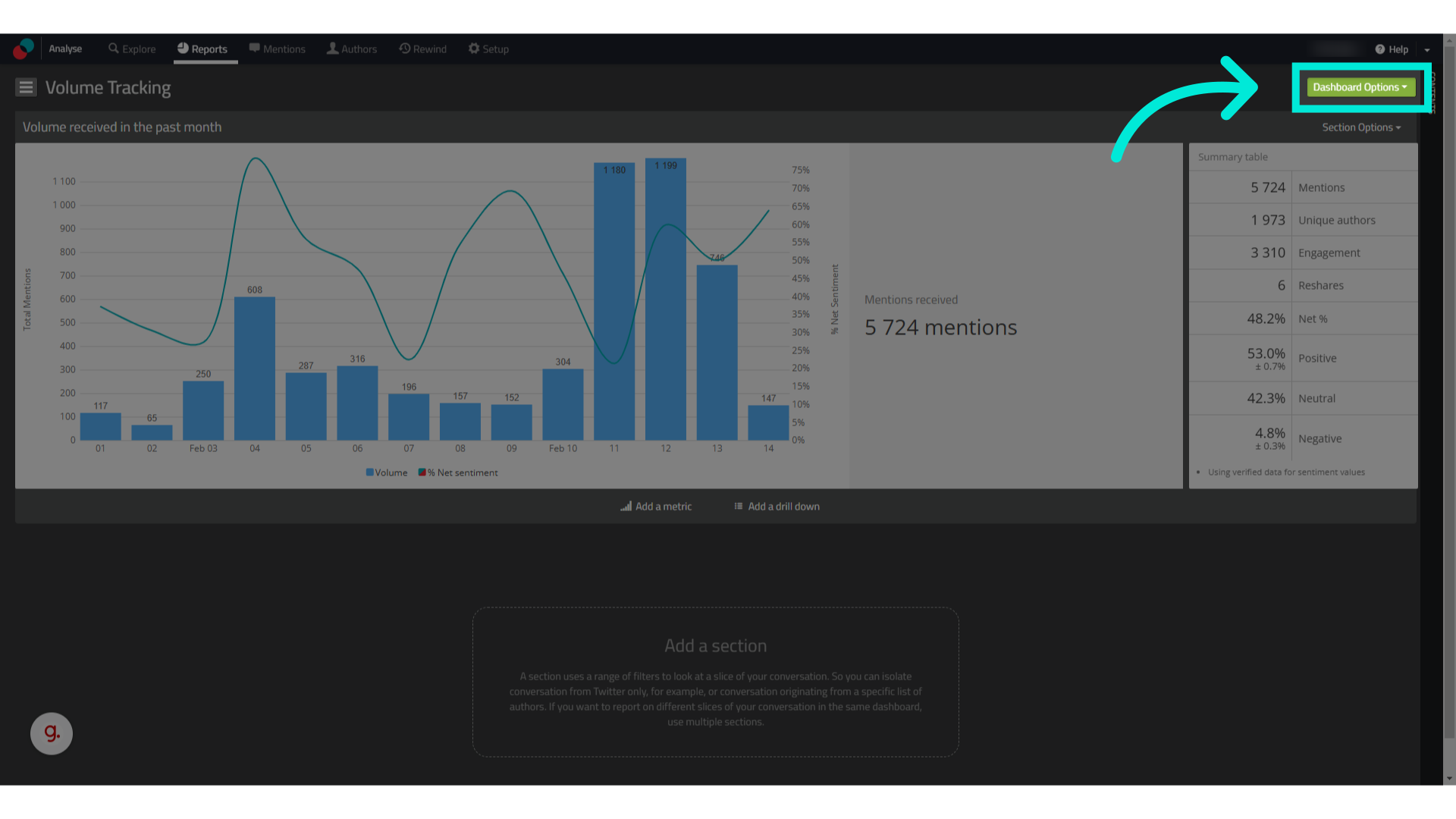
2. Click "Duplicate"
Click "Duplicate"
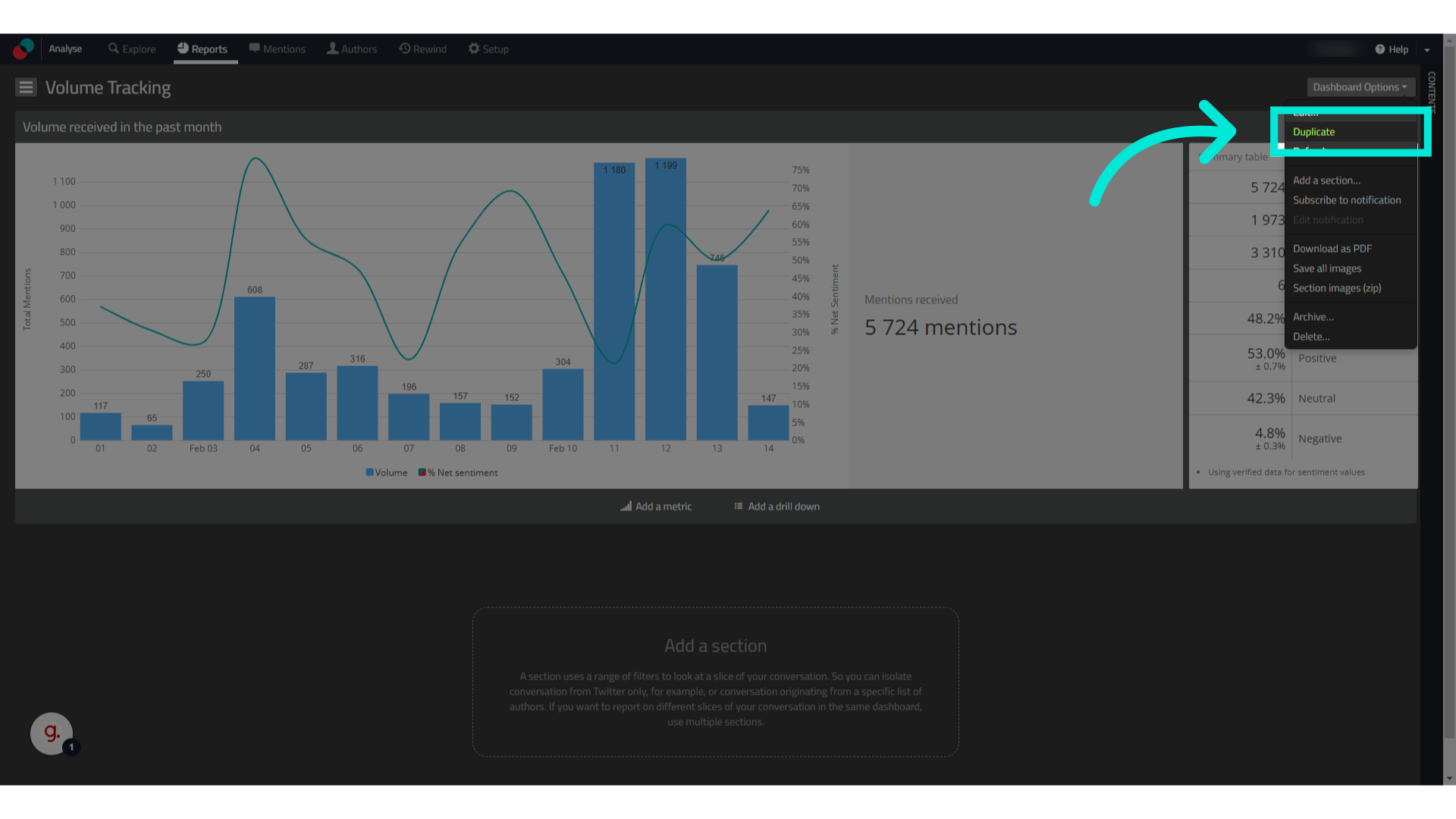
3. Now that your dashboard has been duplicated, change the name of it to differentiate it from the original
Now that your dashboard has been duplicated, change the name of it to differentiate it from the original
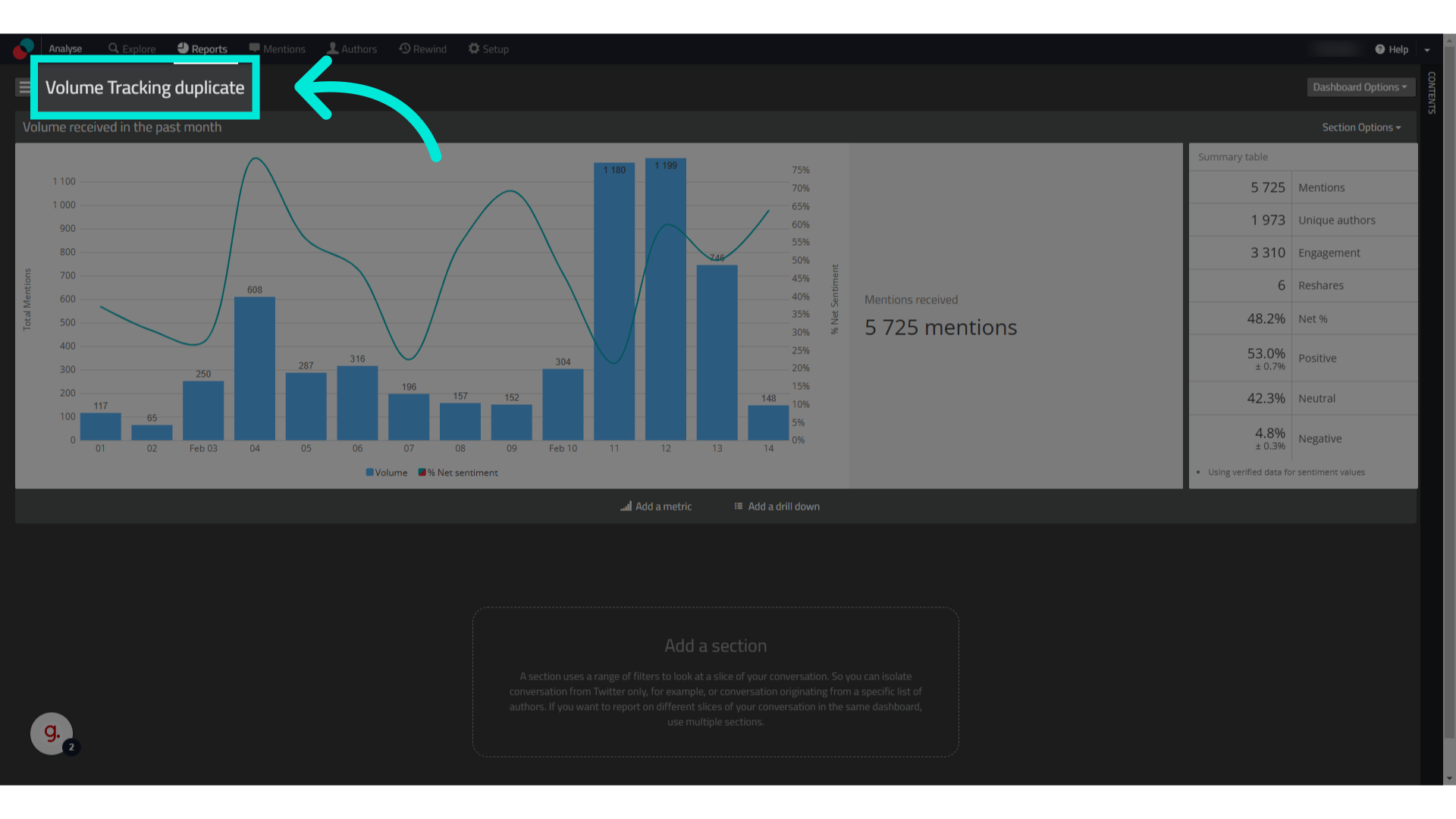
4. Type in the name of your new dashboard
Type in the name of your new dashboard
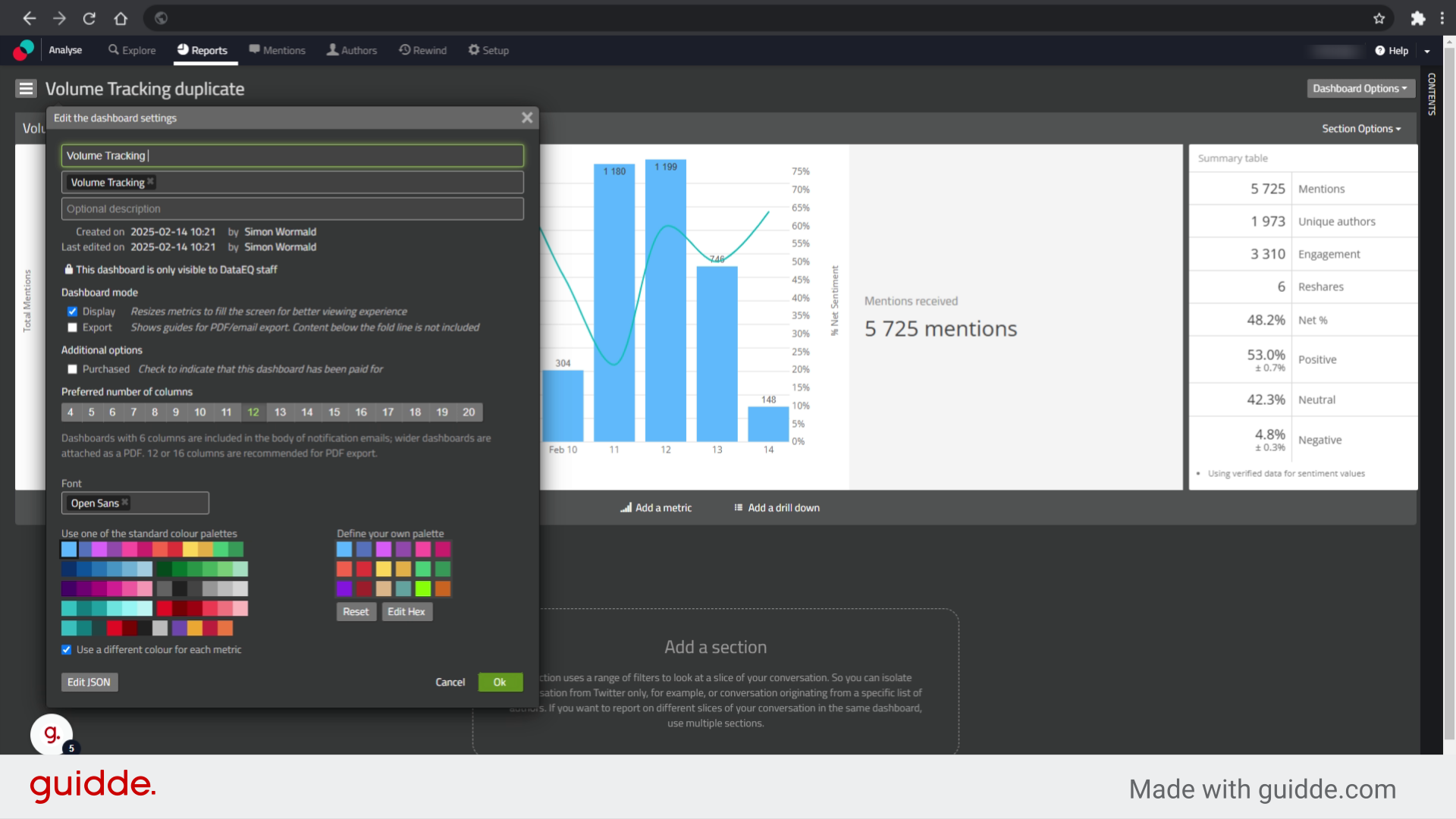
5. Click "Ok" to confirm changes
Click "Ok" to confirm changes
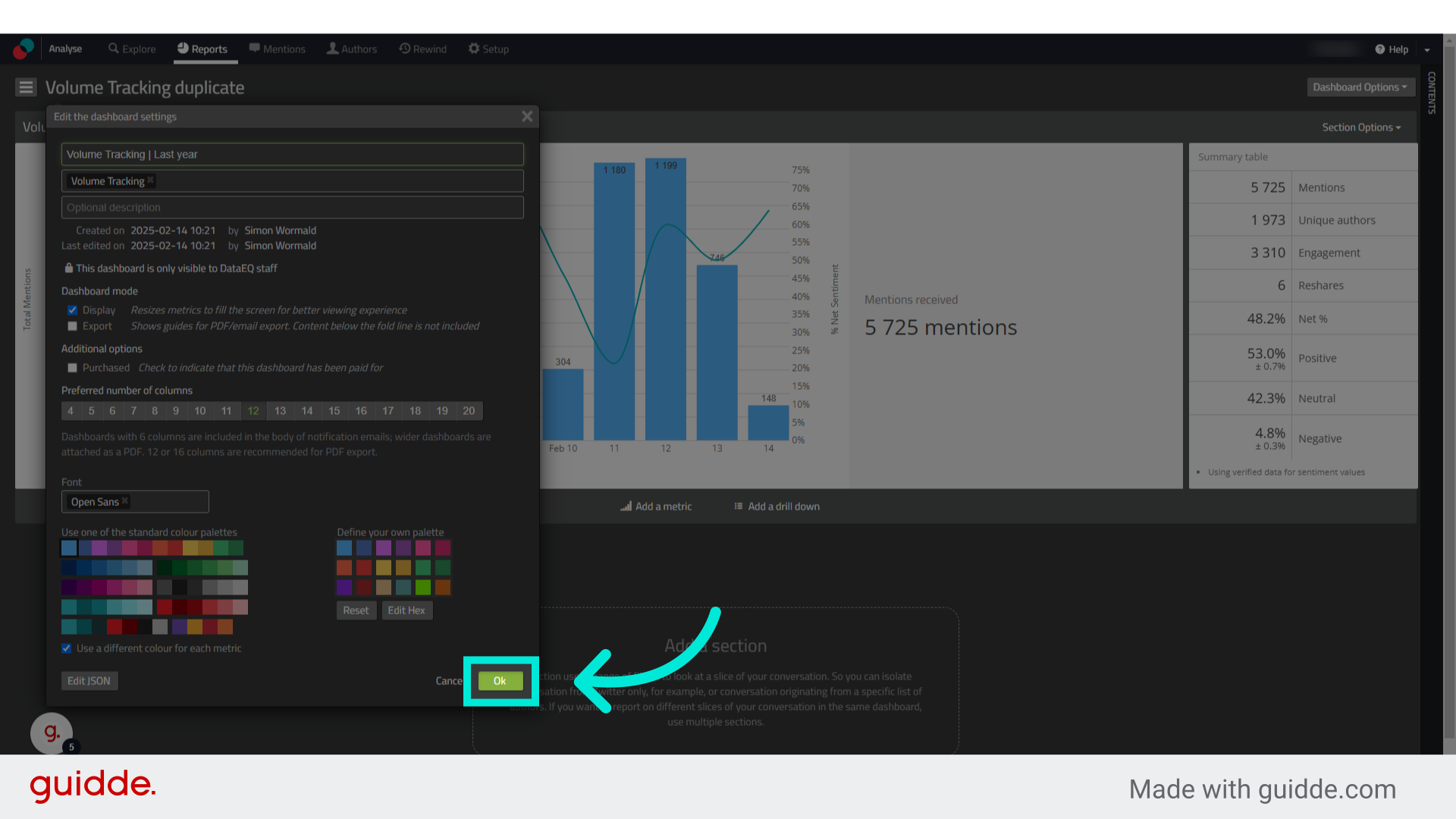
6. If you'd like to duplicate a section, access the "Section Options"
If you'd like to duplicate a section, access the section options
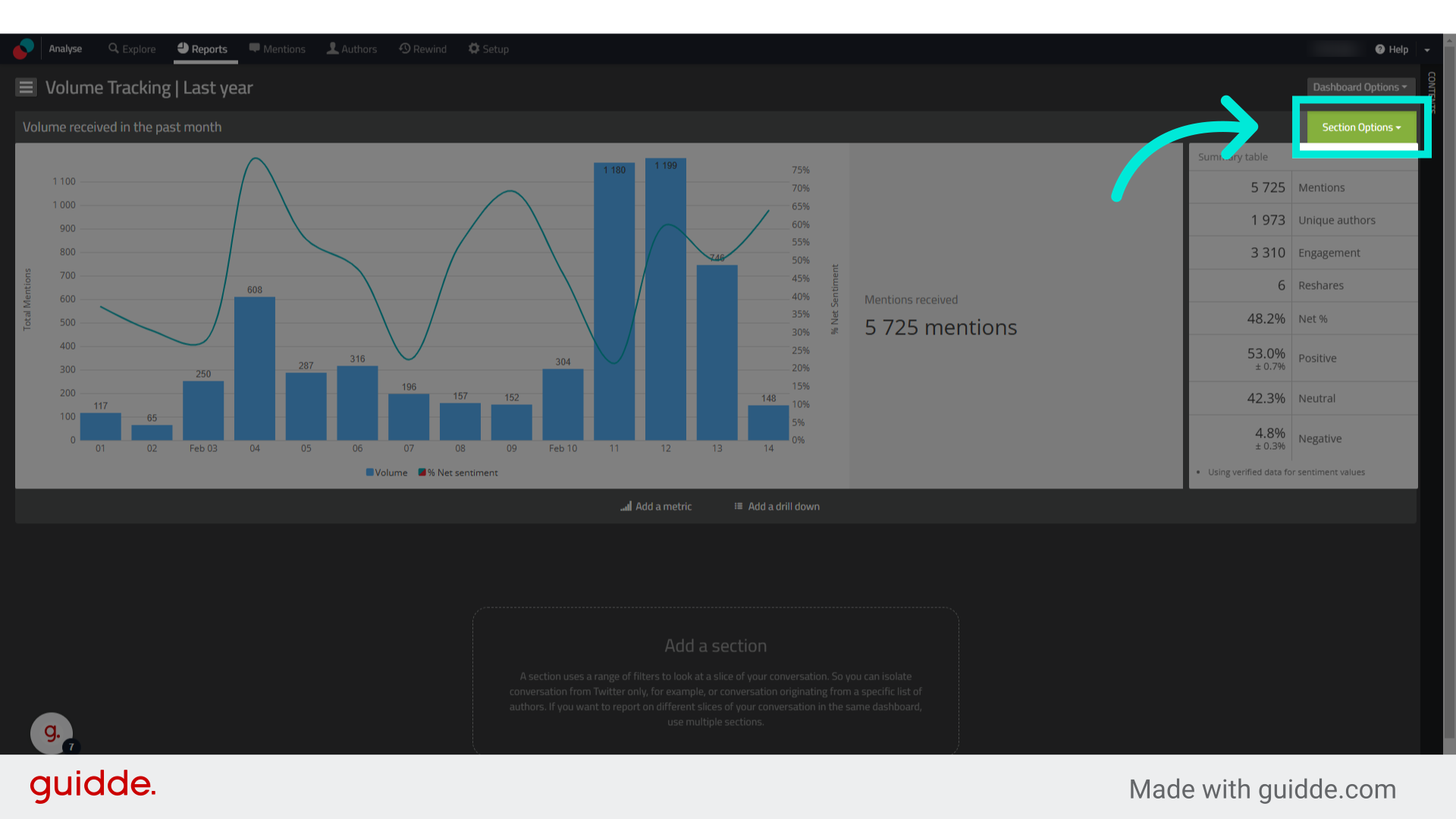
7. Click "Duplicate"
Click "Duplicate"
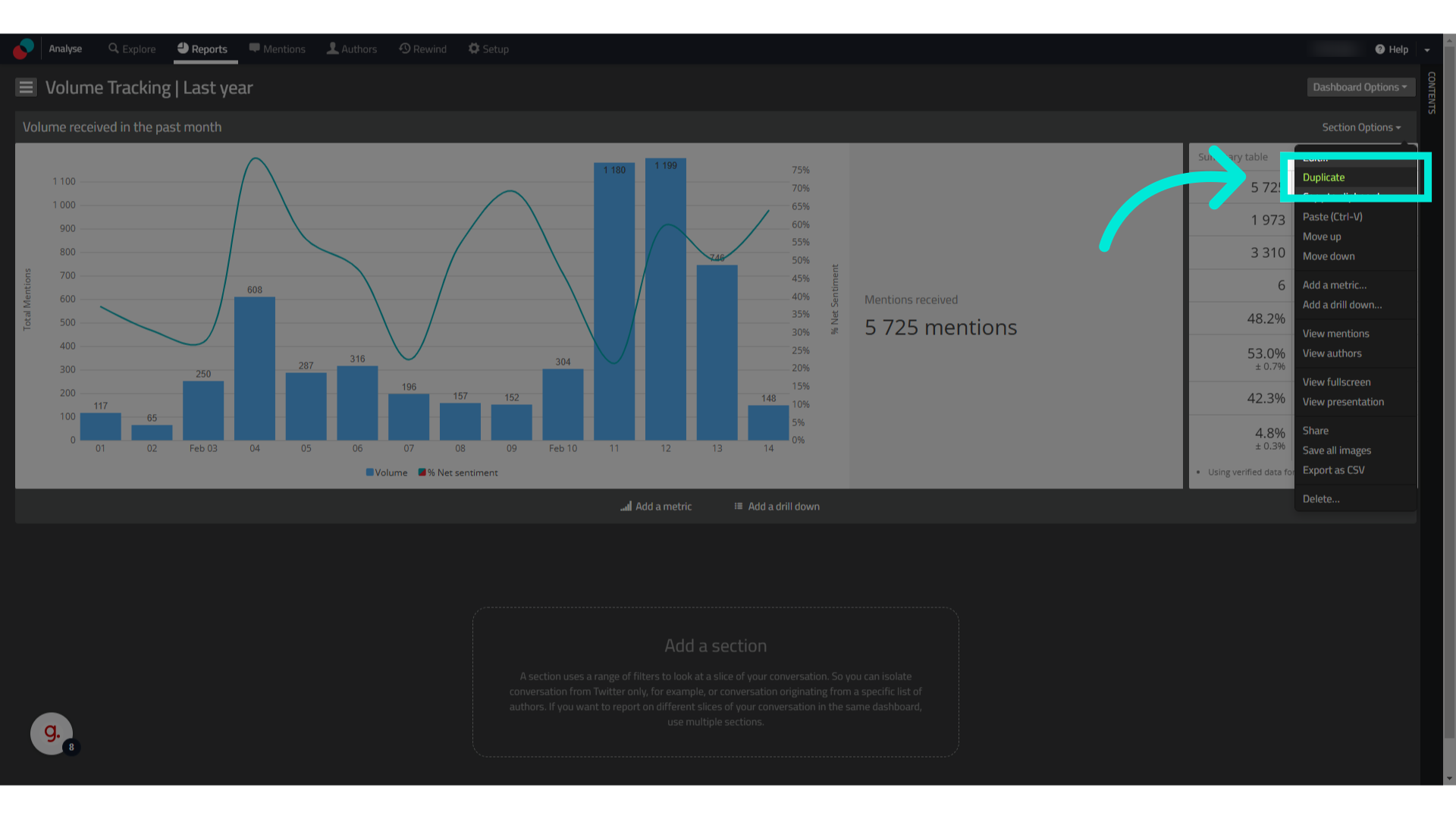
8. Change the name of your section to differentiate it from the original
Change the name of your section to differentiate it from the original
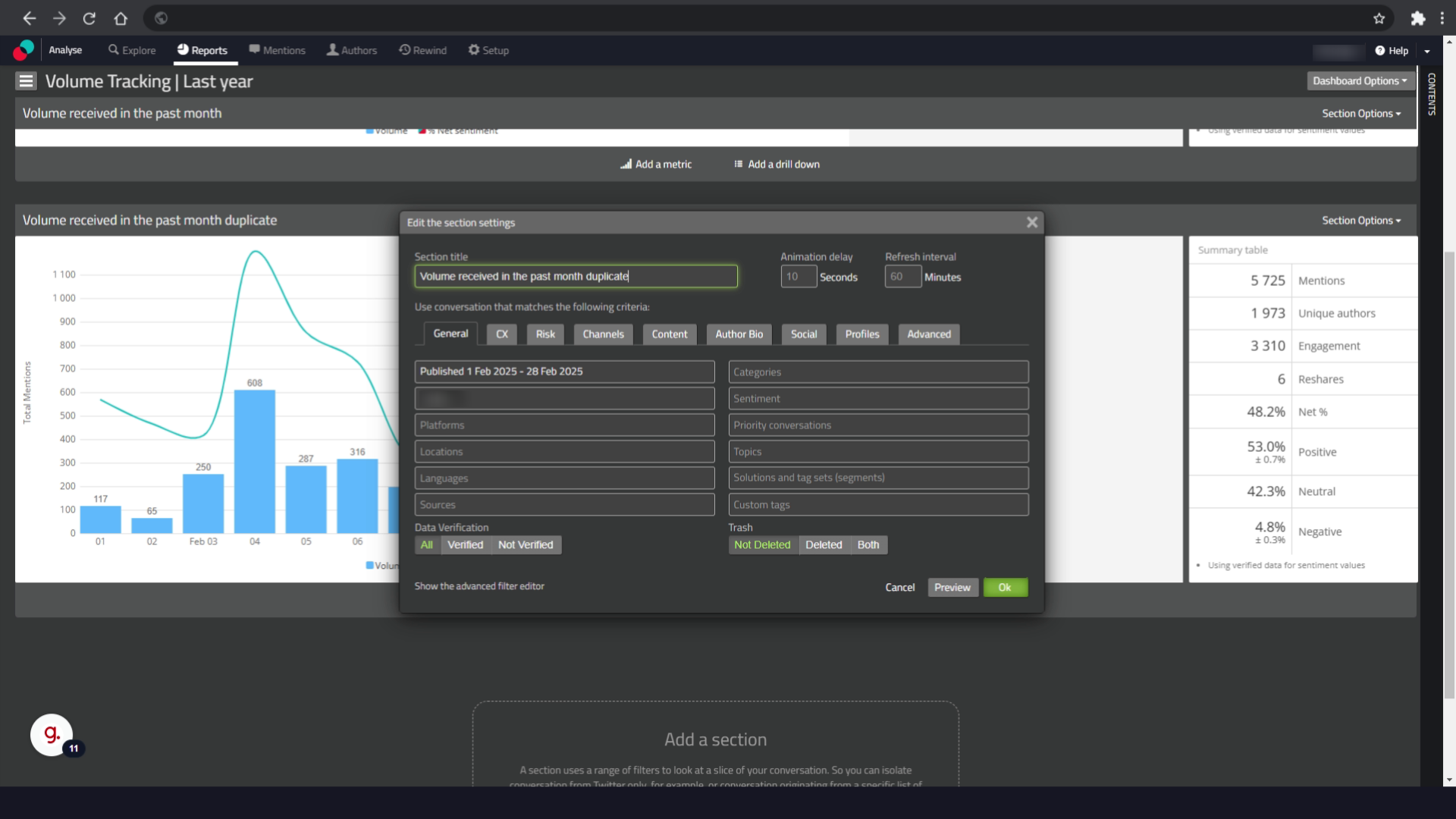
9. Click "Ok" to save your changes.
Click "Ok" to save your changes.
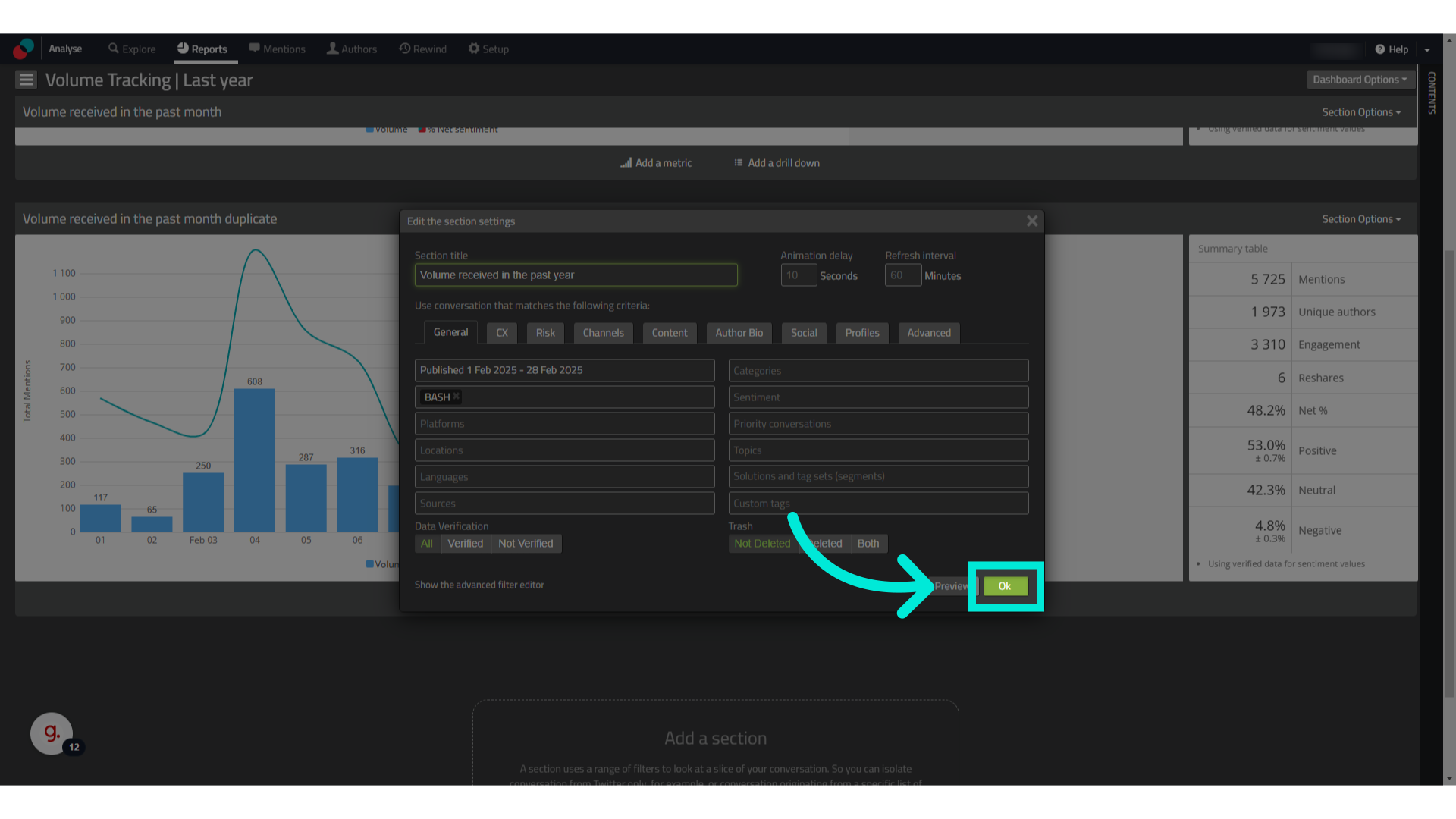
For further information on duplicating dashboards, please read our guides or contact your account manager
Best Practices for Duplicating Dashboards
- Rename duplicated dashboards immediately to avoid confusion.
- Use dashboard duplication for testing, such as comparing different sentiment filters or customer experience themes.
- Duplicate dashboards before making major changes to preserve your original setup.
- Modify filters or date ranges in the duplicated dashboard to focus on new insights.
Troubleshooting Dashboard Duplication Issues
- Issue: "I don’t see the duplicated dashboard"
- Refresh your page and check under Reports to find the newly created dashboard.
- Ensure you have saved your dashboard changes before navigating away.
- Issue: "Duplicated section isn’t appearing"
- Scroll down within your dashboard, as new sections may appear at the bottom.
- If needed, drag and reorder sections for better organisation.
