How do I schedule a post for publishing?
Learn how to schedule posts in Publish to maintain a consistent content strategy.
In this guide, we'll look at how to schedule a post in publish
Go to engage.dataeq.com
1. Click "Publishing"
Navigate to the "Publishing" section.
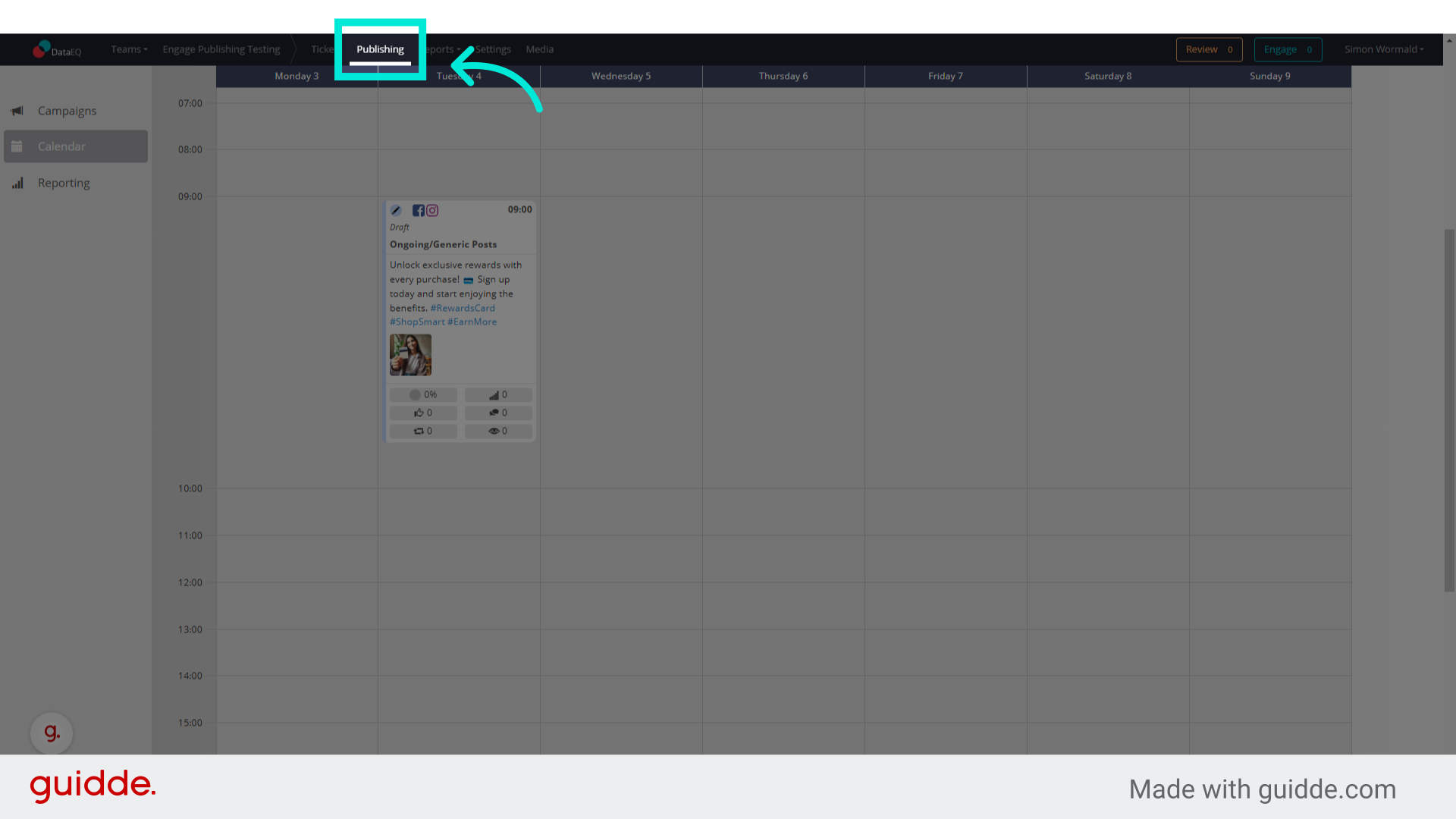
2. Click "Create post"
Select a date and time and click on the create post option
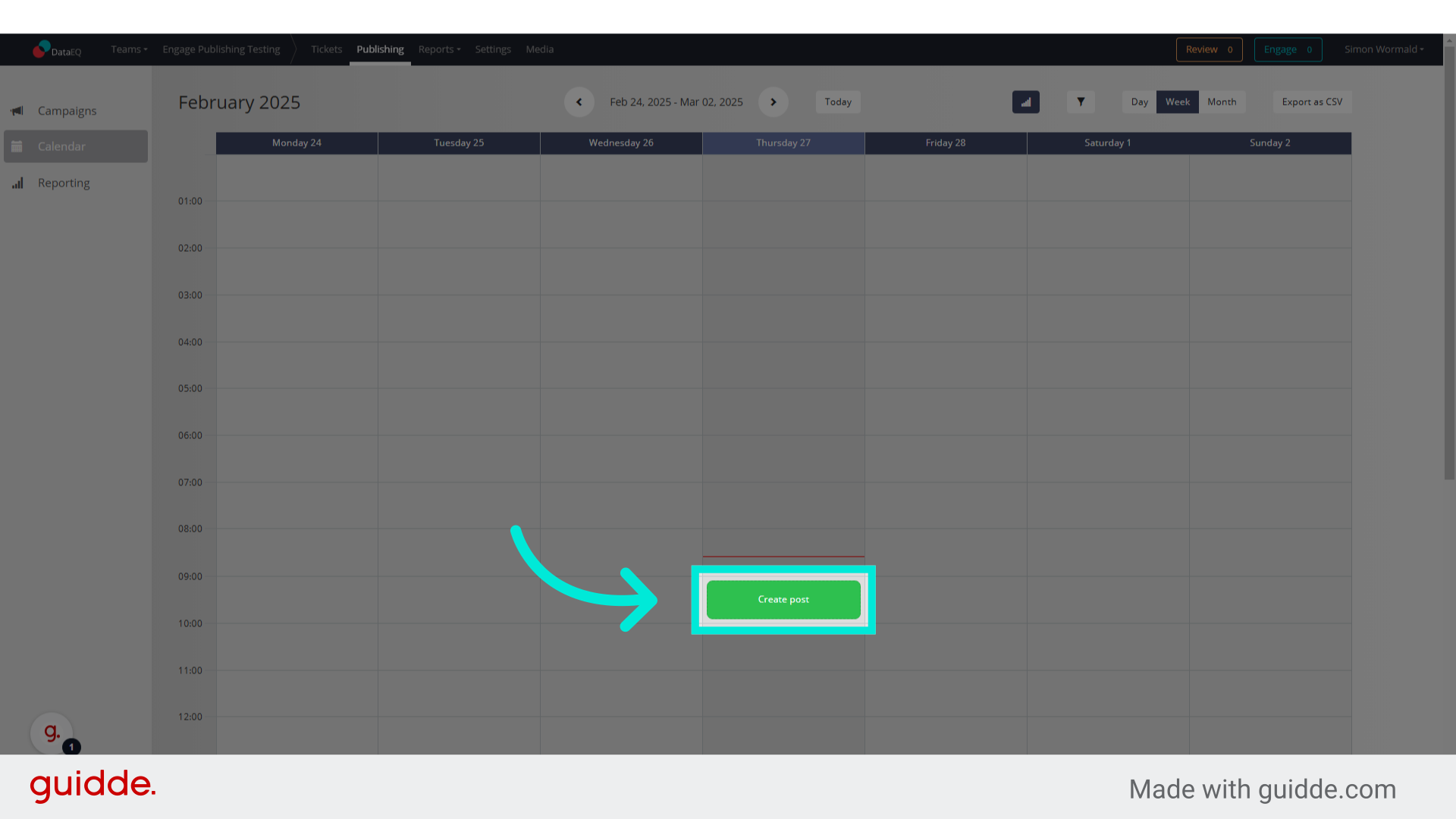
3. Click "Select a campaign"
Click on select a campaign to bring up all of your created campaigns
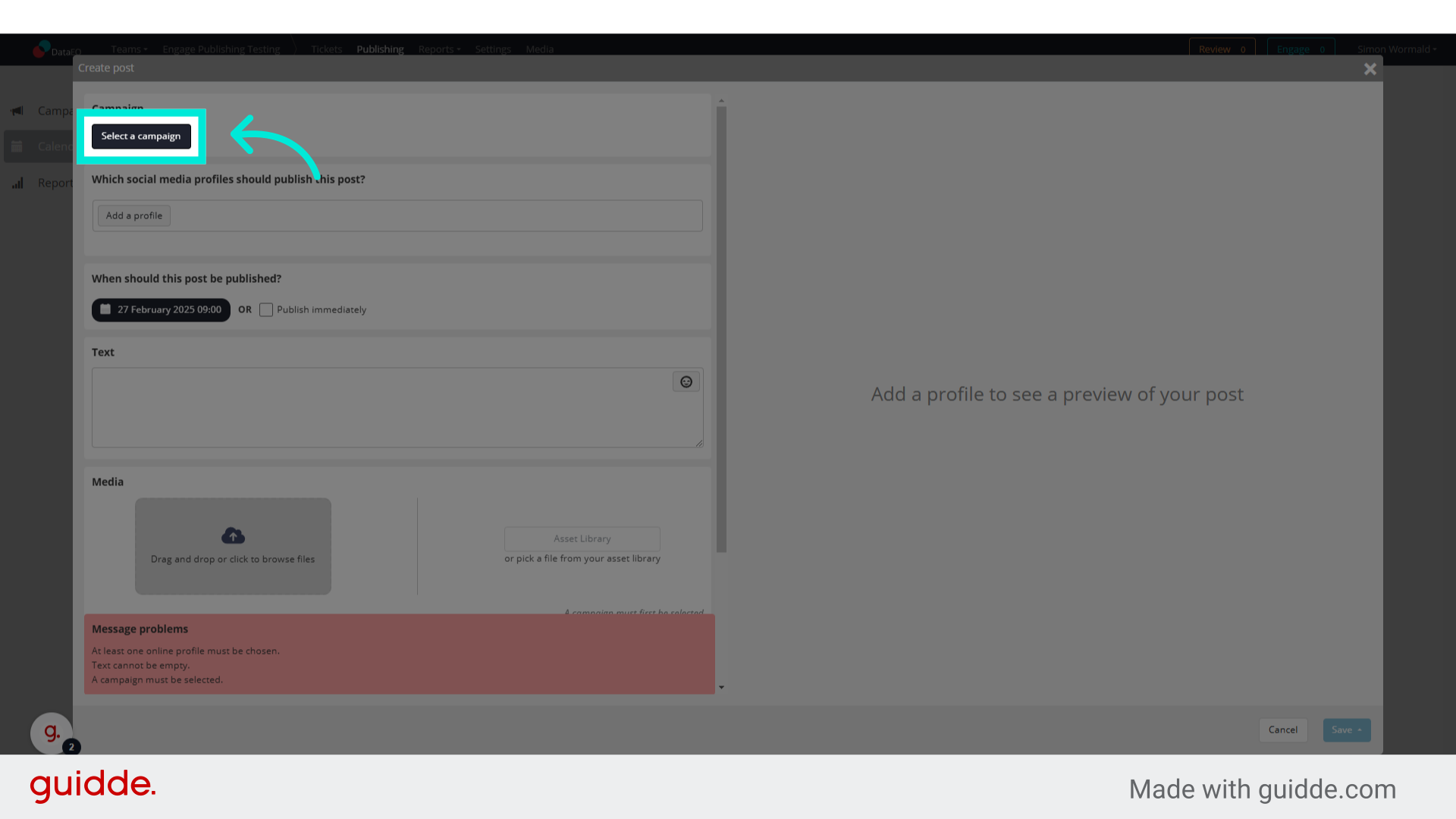
4. Select a campaign
Choose the relevant campaign from the dropdown
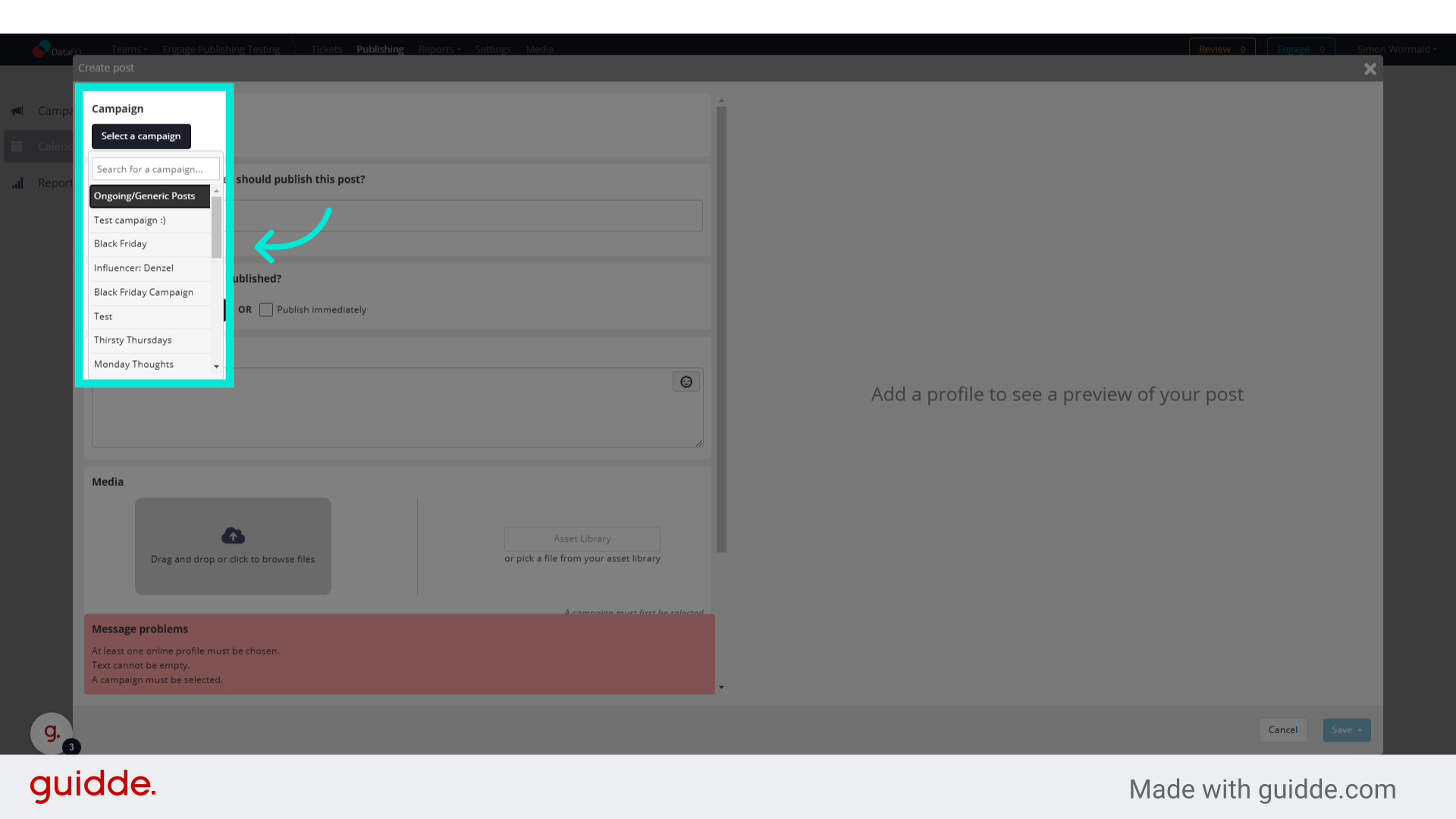
5. Add a profile
Include all of the relevant social media profiles you'd like to publish your post to by adding them from the list.
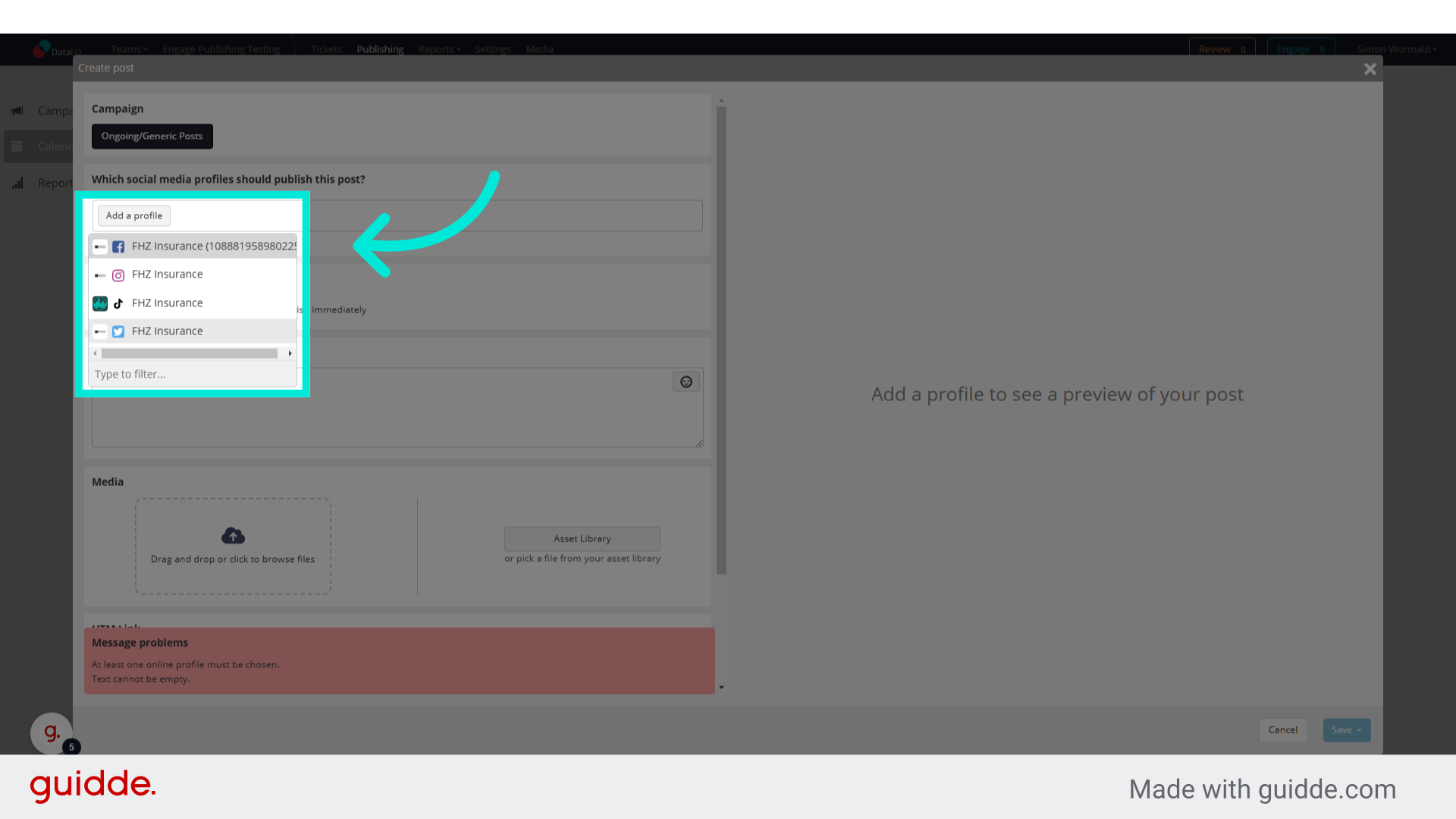
6. Date and time
Confirm the exact date and time that the post need to be published.
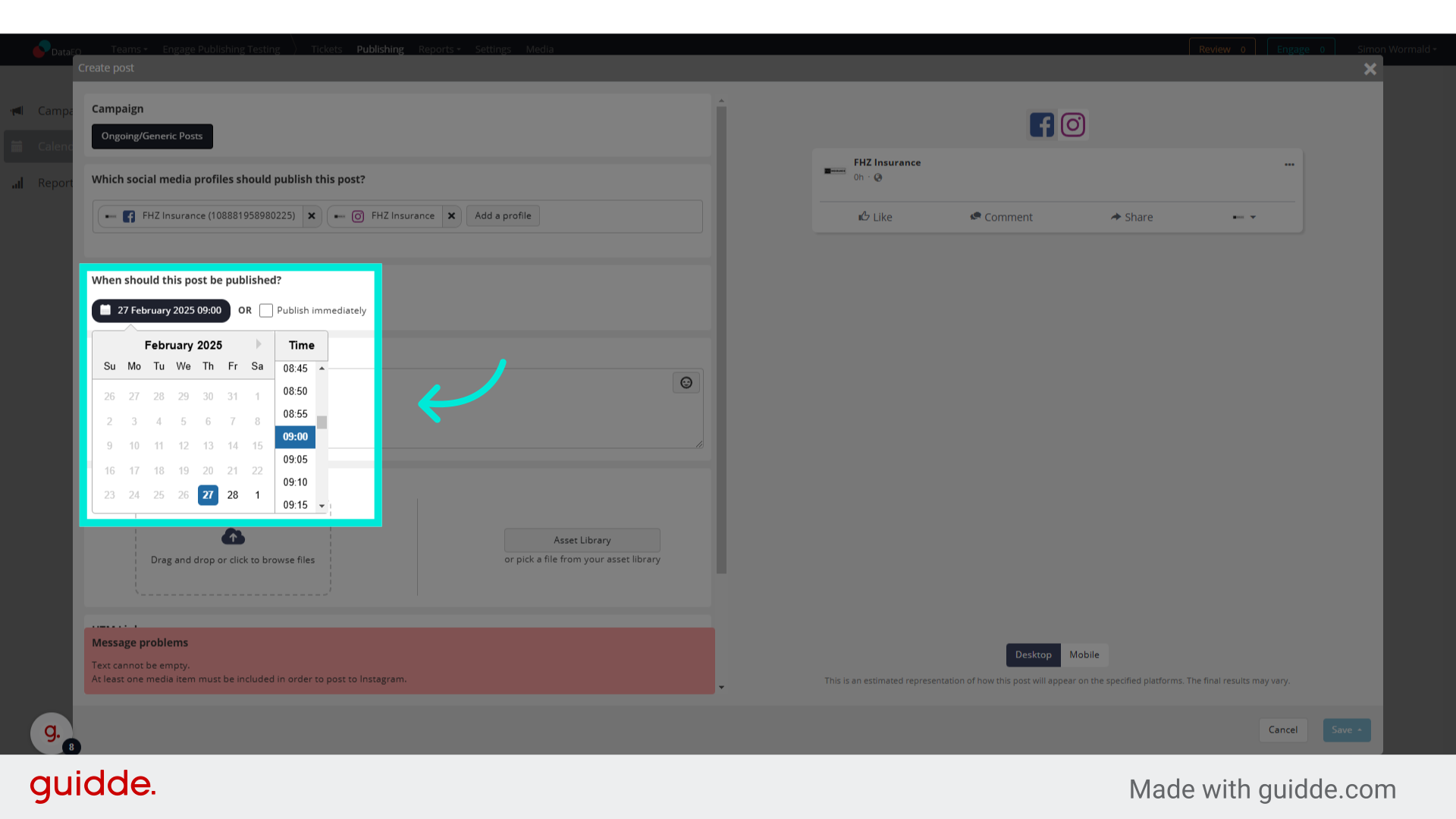
7. Caption
Add your caption to the text bar
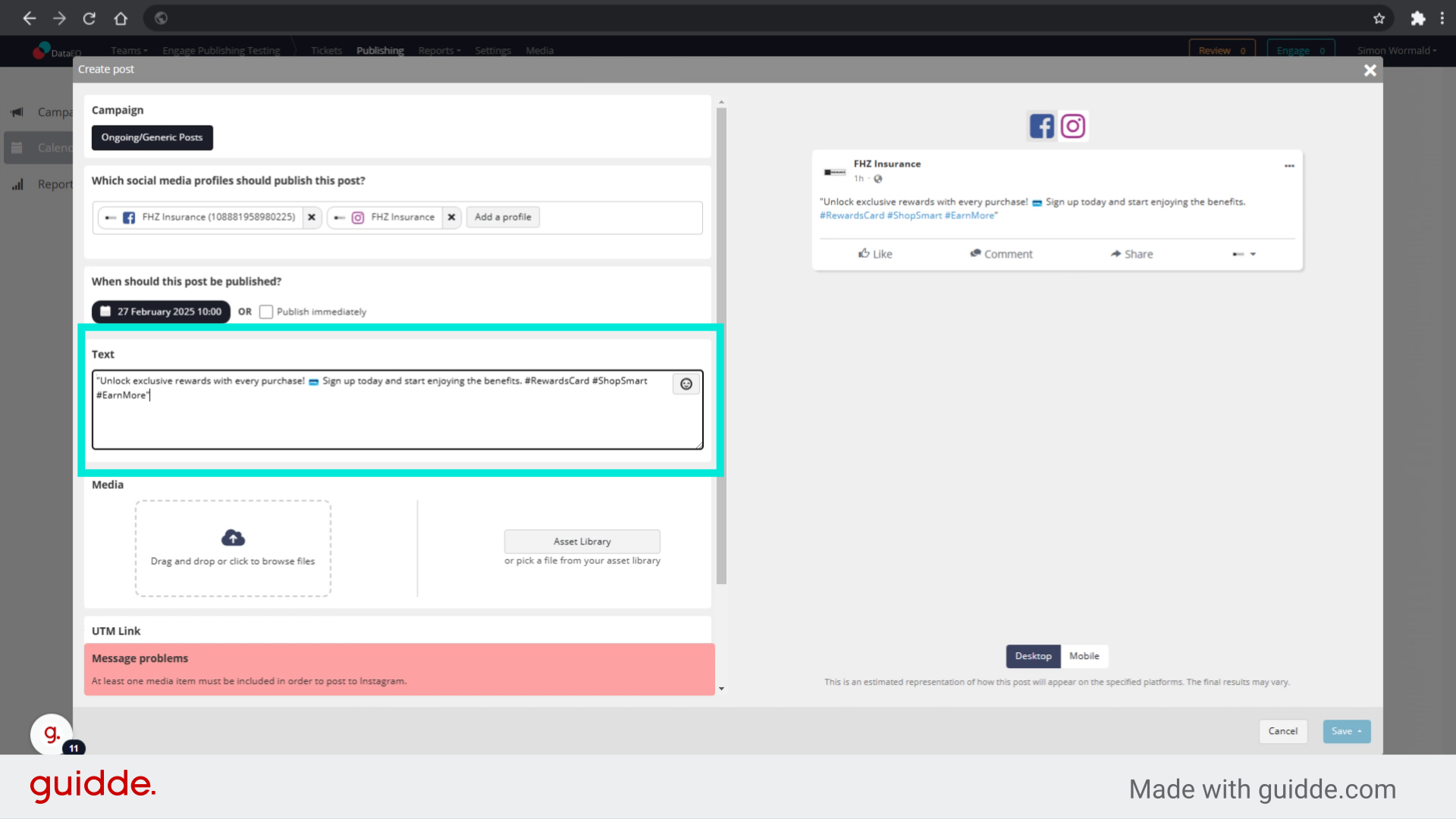
8. Drop media
Drag and drop the required media or
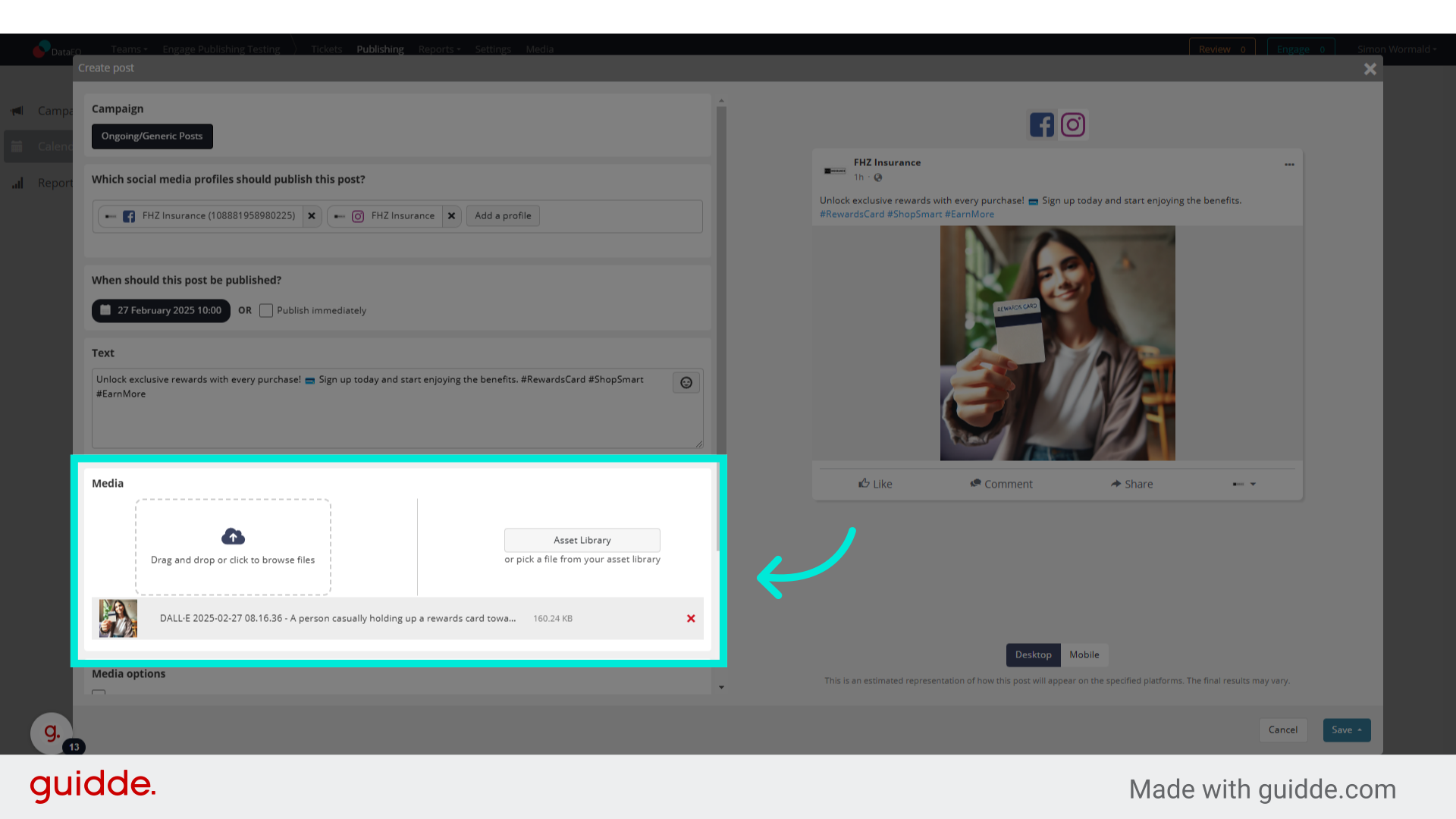
9. Asset library
access the asset library.
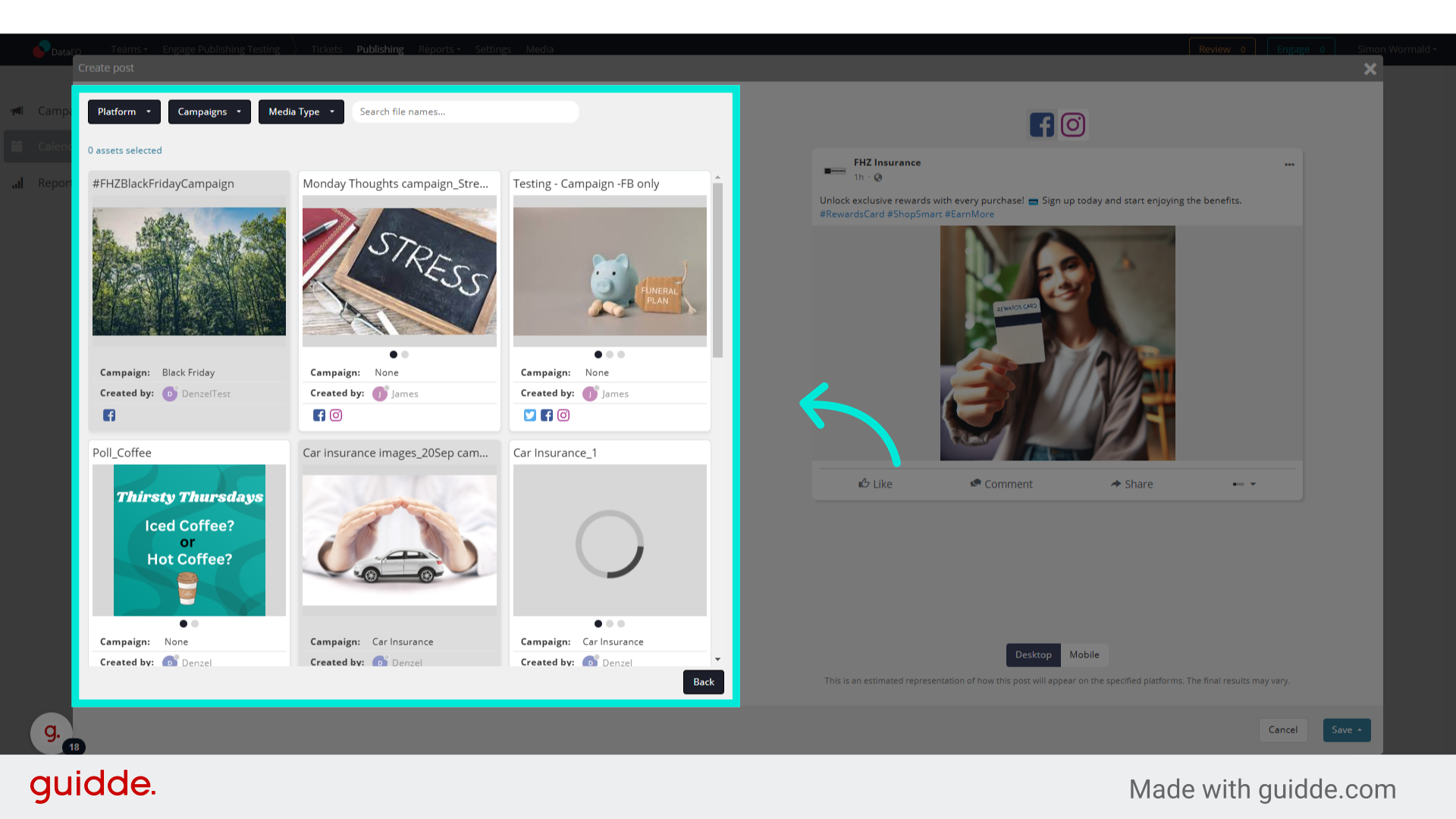
10. Click "Create UTM link"
To generate a UTM link for tracking purposes click on the create UTM link option
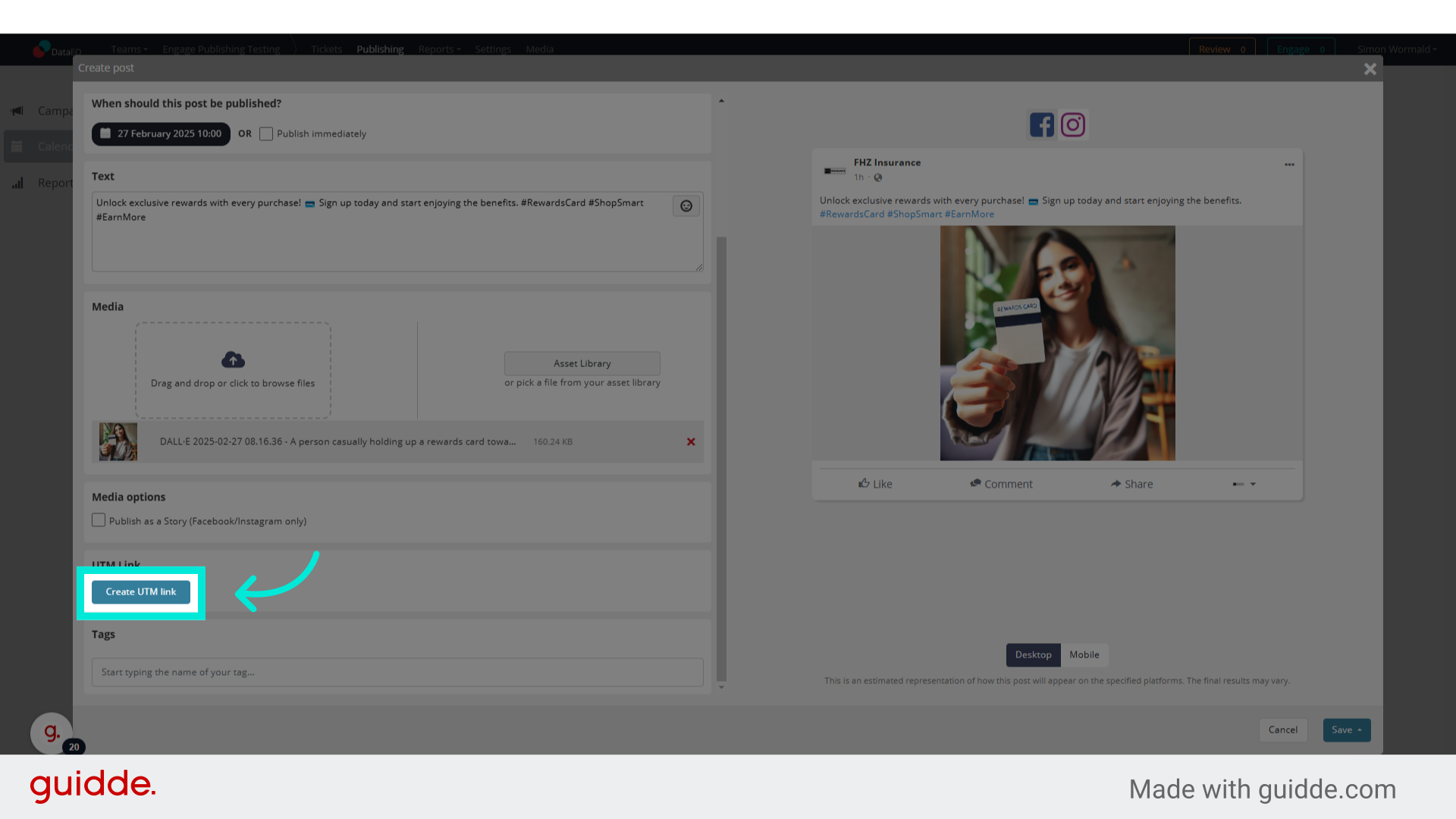
11. Complete fields
Complete all of the fields as required
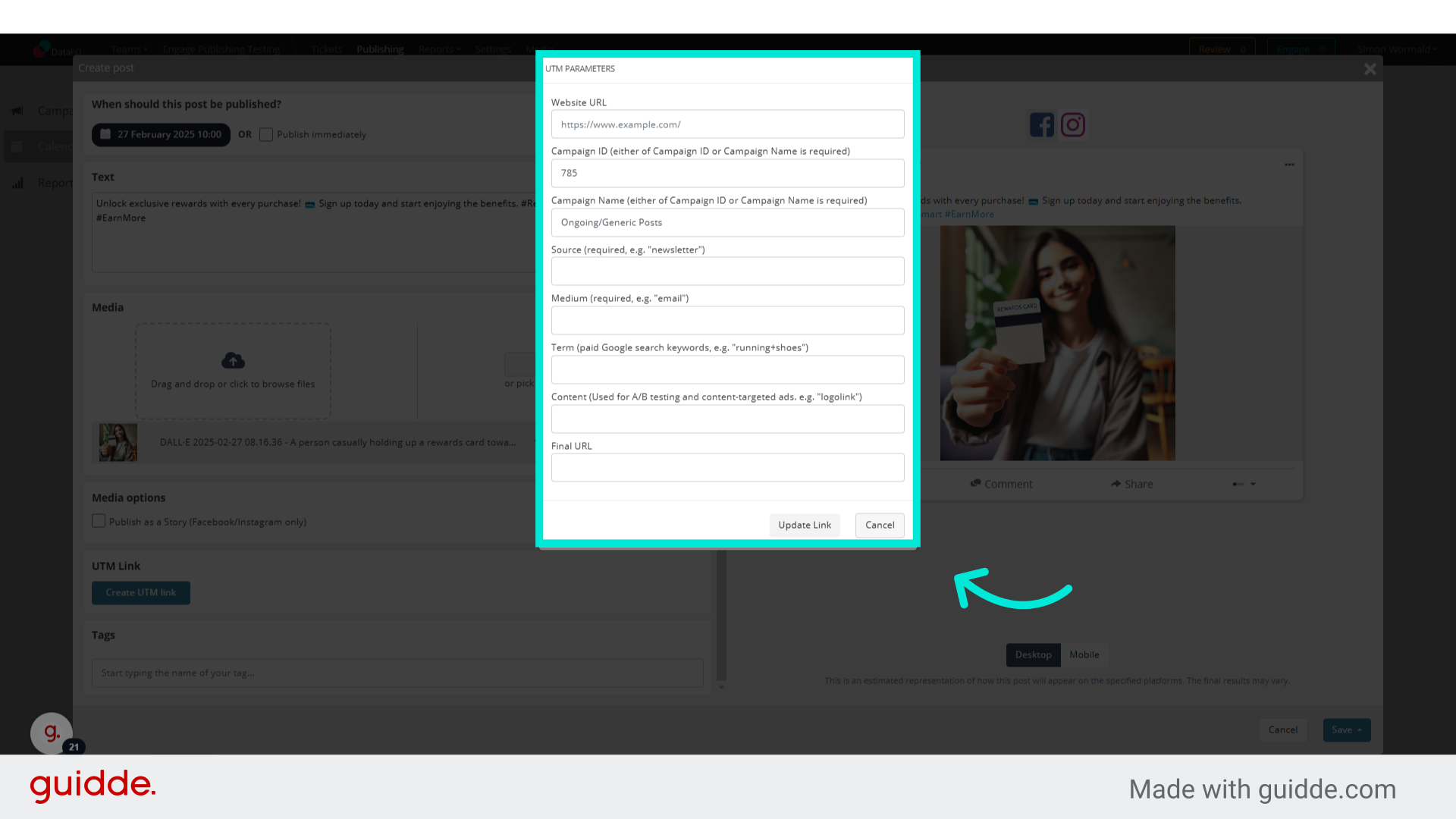
12. Tags
To add tags to your post for further analysis, type them in the tag bar at the bottom.
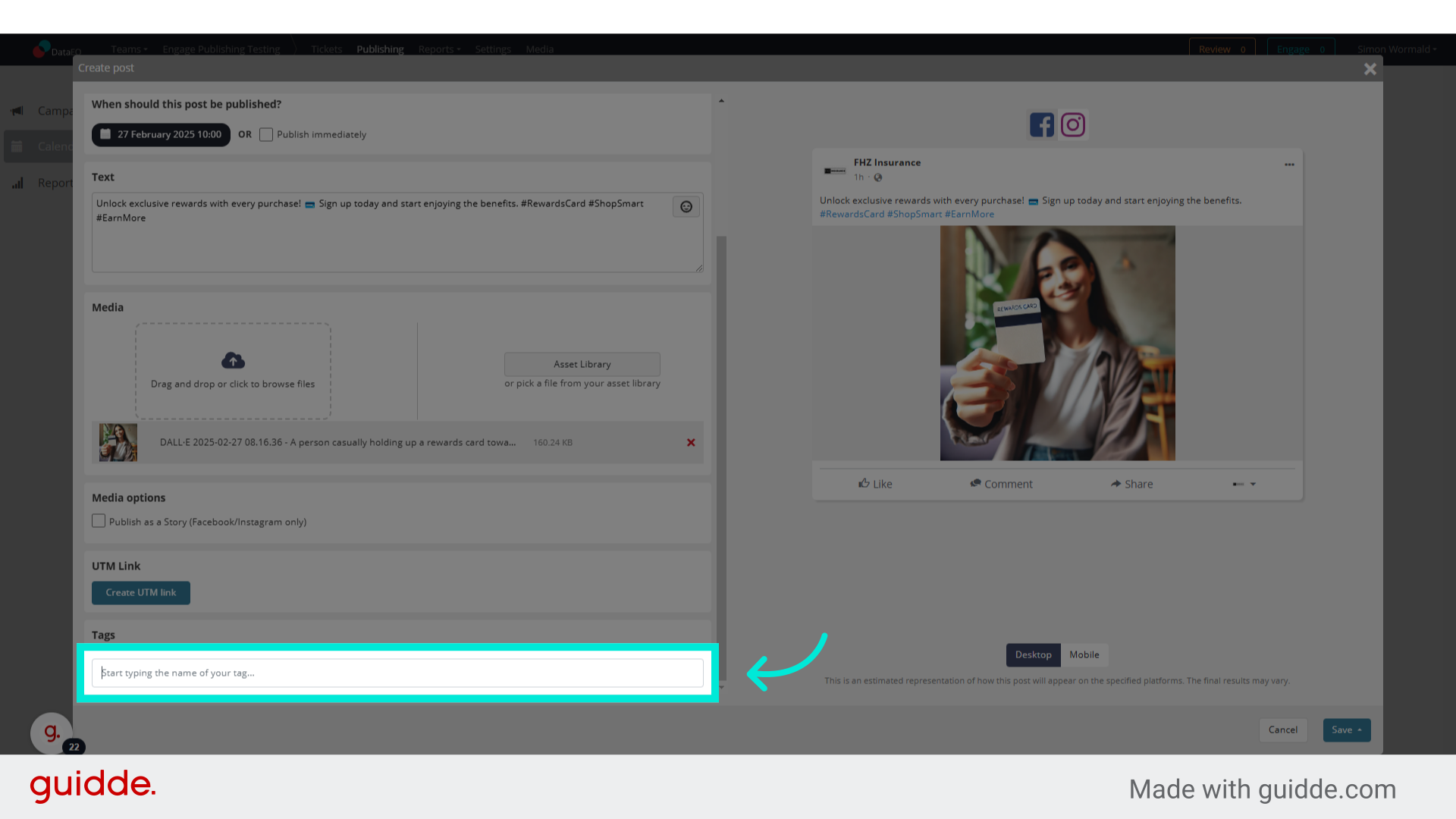
13. Post preview
You can preview what your post will look like by selecting an applicable platform
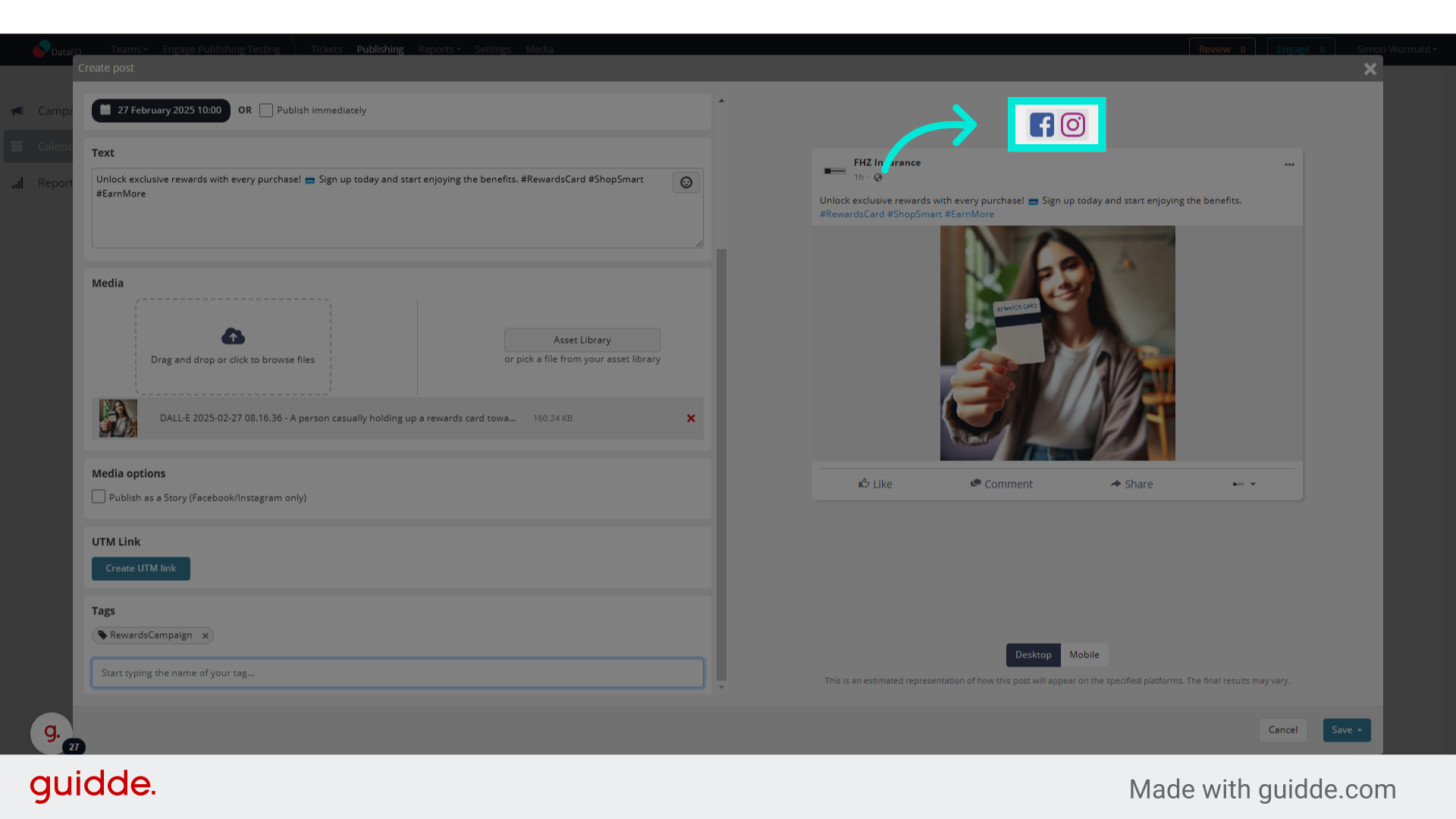
14. Click "Mobile"
And what it'll look like on a specific device
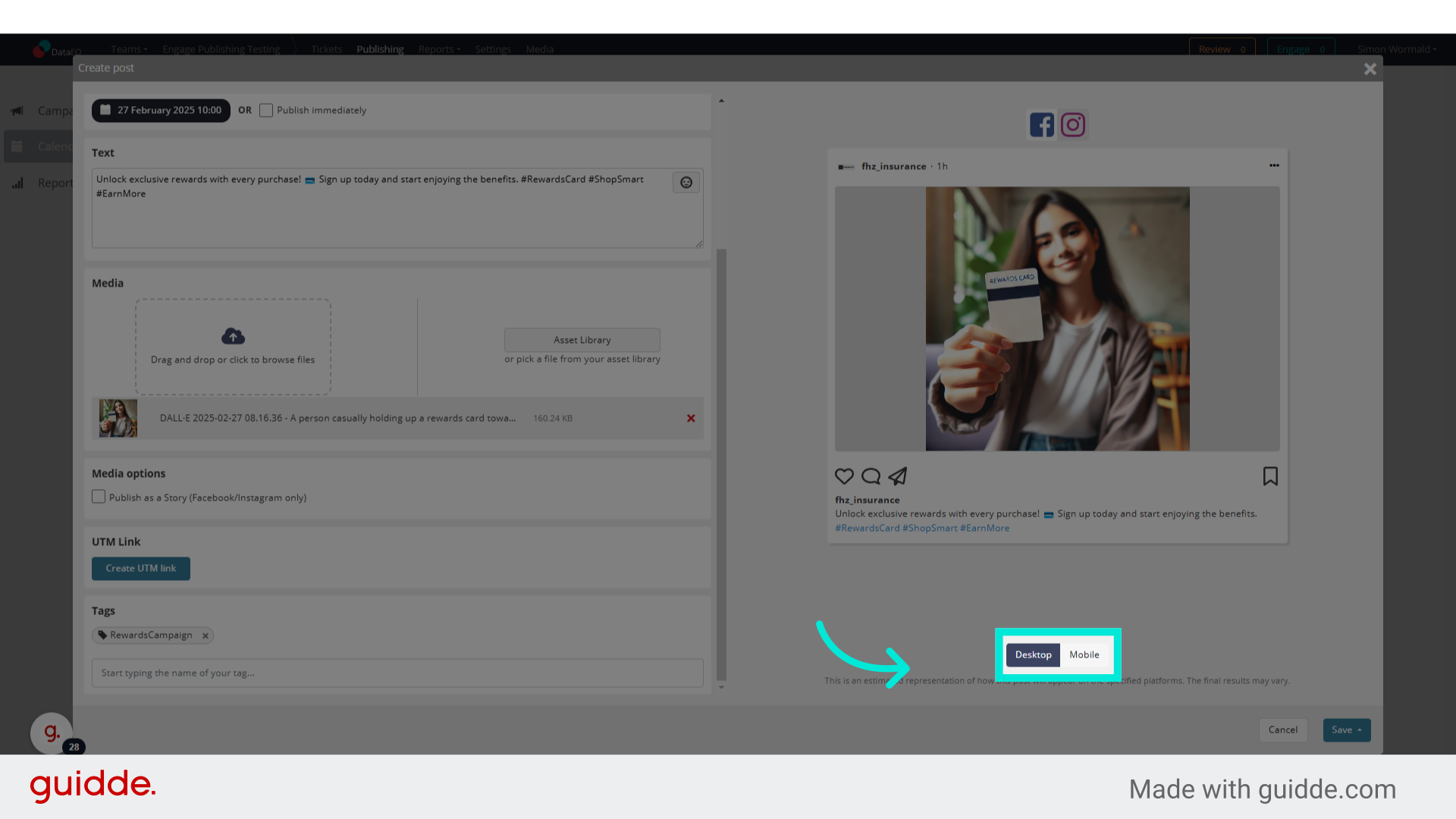
15. Click "Save as draft"
Finally, either save & schedule the post or save it as a draft that you can return to later.
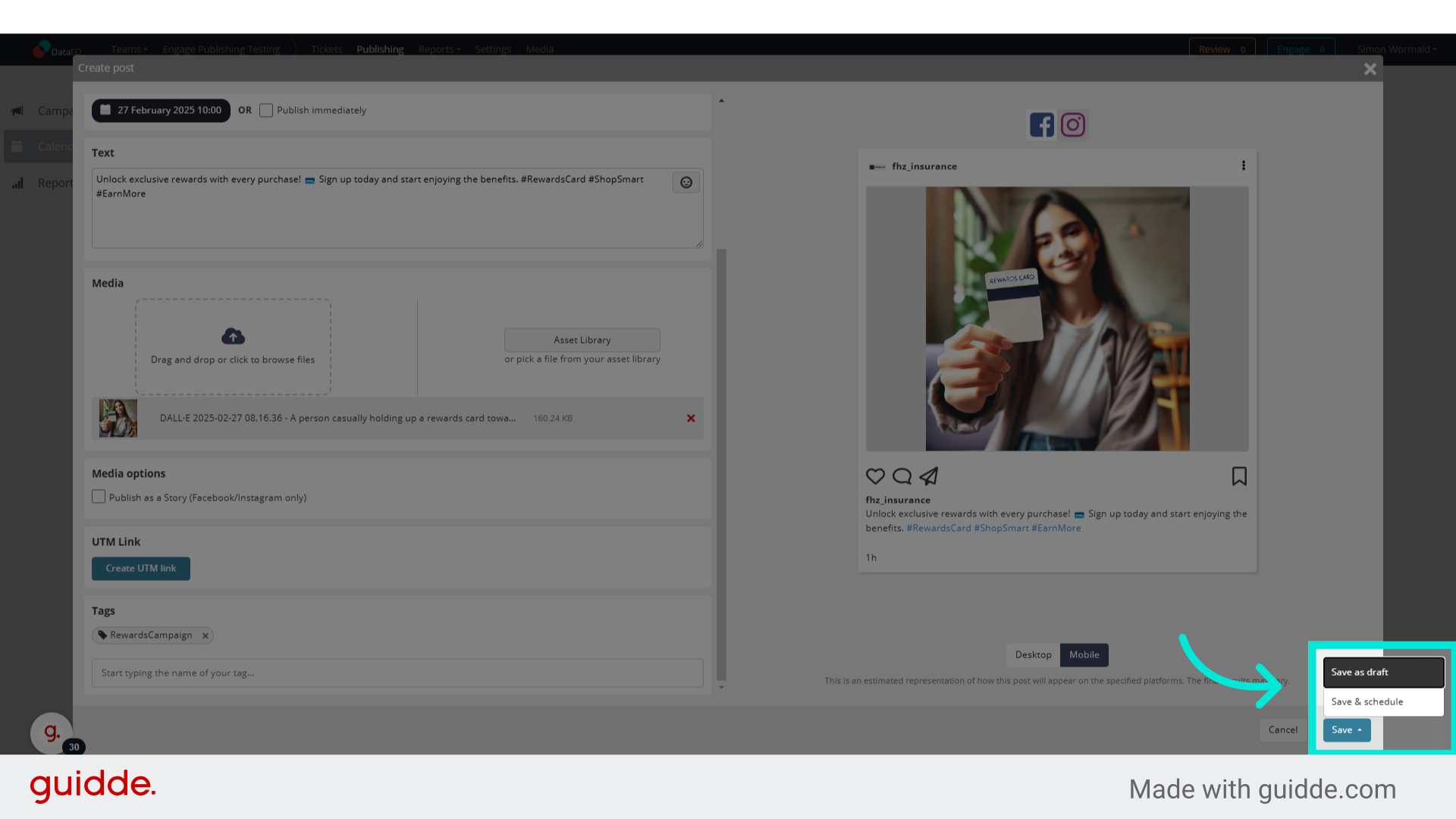
For further information on publishing content, please read our guides or contact your account manager
Scheduling posts in Publish allows you to plan content in advance, ensuring a consistent posting schedule without manual publishing.
How to Schedule a Post in Publish
Step 1: Create a New Post
-
Click the Publisher icon in the bottom-right corner.
-
Click Create New Post.
-
Select the social media profiles where the post will be published.
-
Enter your post text and add any hashtags, mentions, or links.
-
(Optional) Attach media (images, videos, or GIFs).
Step 2: Select a Publishing Date & Time
- Click on Schedule Post.
- Choose a date and time for the post to be published.
- Click Confirm Schedule to save.
Tip: The scheduled post will move to the Scheduled queue, where you can edit or reschedule if needed.
How to View and Manage Scheduled Posts
- Click on Content Calendar in the navigation menu.
- Locate the scheduled post in the calendar view.
- Click the post to edit, reschedule, or delete before it goes live.
Best Practices for Scheduling Posts
- Schedule posts in advance to maintain consistency.
- Avoid last-minute changes by finalising content before scheduling.
- Review scheduled posts regularly to align with campaign updates.
- Use optimal posting times based on audience engagement insights.
Troubleshooting Scheduling Issues
- Issue: “My scheduled post didn’t go live.”
- Ensure the correct date and time were selected.
- Check if the social media profile is authorised in Publish.
- Issue: “I need to reschedule a post.”
- Click on the post in Content Calendar and adjust the time.
